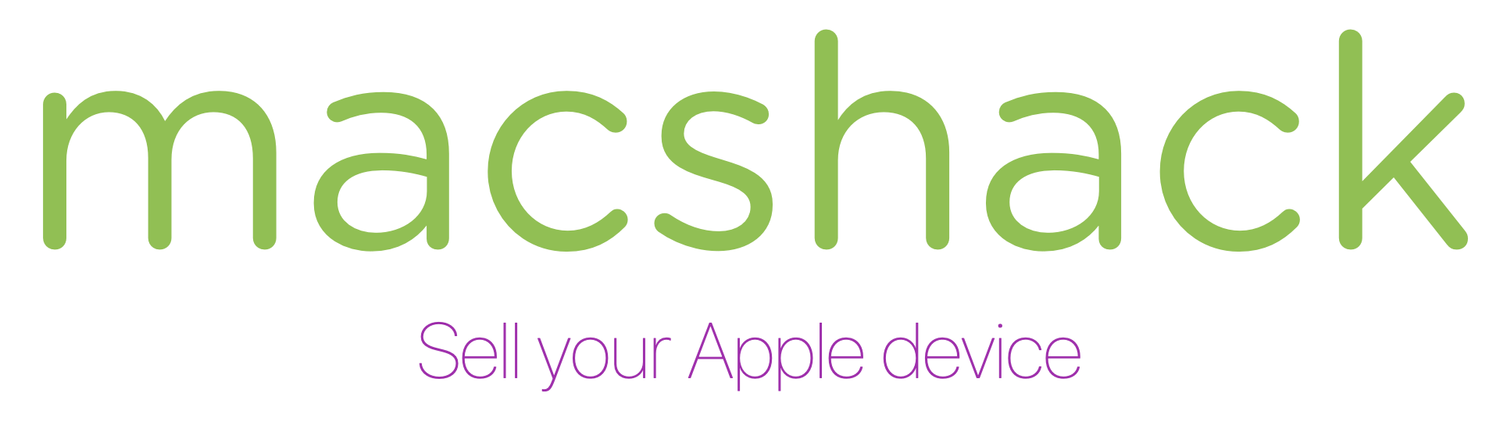The Complete Guide to Safely and Effectively Preparing Your Apple Device for Sale - From Data Backup to Factory Reset and Beyond.
MacBook Pro Guide
Prepping your MacBook for sale is an important step in ensuring that your personal information is protected and that the device is in good working condition for the next owner. Here's a comprehensive guide on how to prepare your MacBook for sale:
Back up your data: The first step in prepping your MacBook for sale is to ensure that all of your important files and data are backed up. You can use iCloud or an external hard drive to backup your data.
Sign out of iCloud, iTunes and other accounts: Go to the System Preferences, click on iCloud and sign out of your account. Then open iTunes and sign out of your account. This will prevent the next owner from having access to your personal information and purchases.
Remove any personal files and data: After backing up your data, it's important to remove any personal files and data from your MacBook. This includes photos, videos, documents, and other files.
Unpair any devices: If you have any paired devices such as Apple Watch, AirPods or other bluetooth devices, make sure to unpair them from your MacBook.
Factory reset the MacBook: A factory reset is the best way to ensure that all personal information and data is removed from your MacBook before selling it. Here's how to factory reset your MacBook:
a. Shut down your MacBook.
b. Turn on your MacBook and immediately press and hold the Command + R keys. Continue to hold these keys until the Apple logo appears on the screen.
c. Select Disk Utility from the macOS Utilities menu.
d. Click on the "Erase" button and choose the appropriate hard drive.
e. Click on the "Erase" button to start the factory reset process.
f. Once the process is complete, exit Disk Utility and select Reinstall macOS.
g. Follow the on-screen instructions to complete the installation process.
h. Once the installation is complete, your MacBook will be factory reset and ready for use.
Clean the MacBook: Before selling your MacBook, it's important to give it a good cleaning. Use a microfiber cloth to clean the screen and keyboard, and a can of compressed air to clean out the dust and debris from the ports and vents.
Gather all the original accessories: Make sure to include all original accessories such as power adapter, charger, and any other original packaging and paperwork.
Test the MacBook: Before selling the MacBook, it's important to test it to make sure it's in good working condition. Run a few tests to make sure the battery is holding a charge, the keyboard and touchpad are working properly and that all the ports and buttons are functioning correctly.
By following these steps, you can be confident that your personal information is protected and that your MacBook is in good working condition for the next owner.
iMac Guide
Prepping your iMac for sale is an important step in ensuring that your personal information is protected and that the device is in good working condition for the next owner. Here's a comprehensive guide on how to prepare your iMac for sale:
Back up your data: The first step in prepping your iMac for sale is to ensure that all of your important files and data are backed up. You can use Time Machine or an external hard drive to backup your data.
Sign out of iCloud, iTunes and other accounts: Go to the System Preferences, click on iCloud and sign out of your account. Then open iTunes and sign out of your account. This will prevent the next owner from having access to your personal information and purchases.
Remove any personal files and data: After backing up your data, it's important to remove any personal files and data from your iMac. This includes photos, videos, documents, and other files.
Unpair any devices: If you have any paired devices such as Apple Watch, AirPods or other Bluetooth devices, make sure to unpair them from your iMac.
Factory reset the iMac: A factory reset is the best way to ensure that all personal information and data is removed from your iMac before selling it. Here's how to factory reset your iMac:
a. Shut down your iMac.
b. Turn on your iMac and immediately press and hold the Command + R keys. Continue to hold these keys until the Apple logo appears on the screen.
c. Select Disk Utility from the macOS Utilities menu.
d. Click on the "Erase" button and choose the appropriate hard drive.
e. Click on the "Erase" button to start the factory reset process.
f. Once the process is complete, exit Disk Utility and select Reinstall macOS.
g. Follow the on-screen instructions to complete the installation process.
h. Once the installation is complete, your iMac will be factory reset and ready for use.
Clean the iMac: Before selling your iMac, it's important to give it a good cleaning. Use a microfiber cloth to clean the screen and keyboard, and a can of compressed air to clean out the dust and debris from the ports and vents.
Gather all the original accessories: Make sure to include all original accessories such as power adapter, keyboard, and mouse, and any other original packaging and paperwork.
Test the iMac: Before selling the iMac, it's important to test it to make sure it's in good working condition. Run a few tests to make sure the hardware is functioning correctly, and that the software is working as expected.
By following these steps, you can be confident that your personal information is protected and that your iMac is in good working condition for the next owner.
Note that this guide is for macOS version 11 or later, for previous versions the steps may vary slightly.
Also, depending on the version of the OS, the Disk Utility may have different options.
iPhone Guide
Prepping your iPhone for sale is an important step in ensuring that your personal information is protected and that the device is in good working condition for the next owner. Here's a comprehensive guide on how to prepare your iPhone for sale:
Back up your data: The first step in prepping your iPhone for sale is to ensure that all of your important files and data are backed up. You can use iCloud or iTunes to backup your data.
Sign out of iCloud, iTunes and other accounts: Go to the Settings app, tap on iCloud and sign out of your account. Then open iTunes and sign out of your account. This will prevent the next owner from having access to your personal information and purchases.
Remove any personal files and data: After backing up your data, it's important to remove any personal files and data from your iPhone. This includes photos, videos, documents, and other files.
Unpair any devices: If you have any paired devices such as Apple Watch, AirPods or other Bluetooth devices, make sure to unpair them from your iPhone.
Factory reset the iPhone: A factory reset is the best way to ensure that all personal information and data is removed from your iPhone before selling it. Here's how to factory reset your iPhone:
a. Go to the Settings app.
b. Tap on General
c. Scroll down and tap on Reset.
d. Tap on "Erase All Content and Settings"
e. Enter your passcode if prompted.
f. Tap on "Erase Now" to confirm the factory reset.
g. Wait for the process to complete, it may take a few minutes.
h. Once the process is complete, your iPhone will restart and you will be prompted to set it up as new.
Clean the iPhone: Before selling your iPhone, it's important to give it a good cleaning. Use a microfiber cloth to clean the screen and back, and a can of compressed air to clean out the dust and debris from the ports and buttons.
Gather all the original accessories: Make sure to include all original accessories such as power adapter, charger, and any other original packaging and paperwork.
Test the iPhone: Before selling the iPhone, it's important to test it to make sure it's in good working condition. Run a few tests to make sure the battery is holding a charge, the touch screen is working properly, and that all the ports and buttons are functioning correctly.
By following these steps, you can be confident that your personal information is protected and that your iPhone is in good working condition for the next owner.
Apple Watch Guide
Prepping your Apple Watch for sale is an important step in ensuring that your personal information is protected and that the device is in good working condition for the next owner. Here's a comprehensive guide on how to prepare your Apple Watch for sale:
Back up your data: The first step in prepping your Apple Watch for sale is to ensure that all of your important files and data are backed up. You can use iCloud or iTunes to backup your data.
Unpair the Apple Watch: Before selling your Apple Watch, it's important to unpair it from your iPhone. This will remove all personal information and data from the device. Here's how to unpair your Apple Watch: a. Open the Watch app on your iPhone. b. Tap on the "My Watch" tab. c. Tap on the "i" button next to your Apple Watch. d. Tap on "Unpair Apple Watch" e. Confirm the action.
Erase all data from the Apple Watch: After unpairing your Apple Watch, it's important to erase all data from the device. Here's how to erase all data from your Apple Watch: a. Open the Watch app on your iPhone. b. Tap on the "My Watch" tab. c. Tap on the "i" button next to your Apple Watch. d. Tap on "Erase Apple Watch" e. Confirm the action.
Clean the Apple Watch: Before selling your Apple Watch, it's important to give it a good cleaning. Use a microfiber cloth to clean the screen and body, and a can of compressed air to clean out the dust and debris from the ports and buttons.
Gather all the original accessories: Make sure to include all original accessories such as the charger, any other original packaging and paperwork.
Test the Apple Watch: Before selling the Apple Watch, it's important to test it to make sure it's in good working condition. Run a few tests to make sure the battery is holding a charge, the screen is working properly, and that all the ports and buttons are functioning correctly.
By following these steps, you can be confident that your personal information is protected and that your Apple Watch is in good working condition for the next owner.
Windows Laptop Guide
Prepping your Windows laptop for sale is an important step in ensuring that your personal information is protected and that the device is in good working condition for the next owner. Here's a comprehensive guide on how to prepare your Windows laptop for sale:
Back up your data: The first step in prepping your Windows laptop for sale is to ensure that all of your important files and data are backed up. You can use an external hard drive or cloud storage services to backup your data.
Remove any personal files and data: After backing up your data, it's important to remove any personal files and data from your Windows laptop. This includes photos, videos, documents, and other files.
Uninstall any unnecessary programs: Go through your programs and uninstall any that you no longer need. This will free up space on your laptop and make it run more efficiently.
Disable or remove any bloatware or trial software: Many manufacturers pre-install software on new laptops that can slow down the system, these are commonly referred as bloatware. Also, some software may be trial versions that will expire after a certain period, it's better to remove them.
Factory reset the Windows laptop: A factory reset is the best way to ensure that all personal information and data is removed from your Windows laptop before selling it. Here's how to factory reset your Windows laptop: a. Go to the settings menu by clicking on the Start button, then click on settings. b. Click on Update & Security c. Click on Recovery d. Under "Reset this PC" click on Get started. e. Select whether you want to keep or remove your files, and then follow the instructions to complete the factory reset process.
Clean the Windows laptop: Before selling your Windows laptop, it's important to give it a good cleaning. Use a microfiber cloth to clean the screen and keyboard, and a can of compressed air to clean out the dust and debris from the ports and vents.
Gather all the original accessories: Make sure to include all original accessories such as power adapter, charger, and any other original packaging and paperwork.
Test the Windows laptop: Before selling the Windows laptop, it's important to test it to make sure it's in good working condition. Run a few tests to make sure the battery is holding a charge, the keyboard and touchpad are working properly and that all the ports and buttons are functioning correctly.